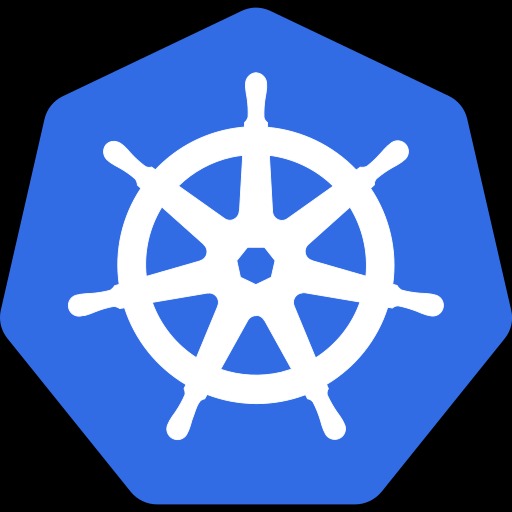티스토리 뷰
Private GitHub로 Go 모듈 리포지토리 이용하기
- go module을 이용하면, 복잡한 패키지를 편하게 관리할 수 있다.
- go package들을 관리하기 위해서는 module repository 에 모듈을 올려두고, 이를 'go get' 을 이용하여 모듈을 가져올 수 있다.
- 리포지토리는 GitHub 에 private로 생성해두고, 이를 패키지 리포지토리로 이용할 수 있다.
GitHup 리포지토리 생성하기.
- GitHub에서 다음과 같이 리포지토리를 생성하자.

- 리포지토리 이름: go-module-repo
- Description: Go Module Repository
- Private: 비공개 모드로 설정한다.
- 위와 같이 생성하자.

- 위와 같이 리포지토리 정보를 확인할 수 있다.
모듈 생성하기.
- 이제는 모듈을 생성할 차례이다.
작업 디렉토리 생성하기.
$ mkdir go-module-repo
$ cd go-module-repo- 위 디렉토리는 작업 디렉토리이다.
- 모듈들을 한곳에 만들 예정이기 때문에 위와 같이 하나의 리포지토리에 라이브러리 모듈들을 저장 관리할 것이다.
Ξ GO/go-module-repo → git init
/Users/kido/Documents/06.PROGRAMMING_COURSES/GO/go-module-repo/.git/ 안의 빈 깃 저장소를 다시 초기화했습니다
Ξ GO/go-module-repo git:(main) ▶ echo "go module" > README.md
Ξ GO/go-module-repo git:(main) ▶ git add .
Ξ GO/go-module-repo git:(main) ▶ git commit -m "first commit"
[main (최상위-커밋) 60258e2] first commit
1 file changed, 1 insertion(+)
create mode 100644 README.md
Ξ GO/go-module-repo git:(main) ▶ git remote add origin https://github.com/schooldevops/go-module-repo.git
Ξ GO/go-module-repo git:(main) ▶ git push -u origin main- 리포지토리에 최상위 모들을 푸시하였다.
go mod 설정하기
$ mkdir greeting
$ cd greeting
$ go mod init github.com/schooldevops/go-module-repo/greeting
- 위 명령을 실행하고 나면, 모듈파일이(go.mod) 생성이 된다.
- 우리가 만들 모듈은 greeting 모듈이 된다.
greeting.go 모듈 만들기
- 이제 greeting.go 파일을 생성하고, 모듈을 작성해 보자.
package greeting
import "fmt"
func Greeting(username string) string {
return fmt.Sprintf("Hello %s. Have Good Day~", username)
}- 단순하게 username 이라는 이름을 얻어서 인사를 하는 함수를 작성했다.
리포지토리에 푸시하지.
$ git add .
$ git commit -m "add greeting module"
$ git push
$ git tag v0.0.1
$ git push --tag- 위와 같이 우리가 작성한 코드를 리포지토리로 푸시 했다.
- 그리고 첫번째 버변인 v0.0.1로 태깅을 한다.
- git push --tag 를 통해서 태깅된 버젼을 리포지토리로 추가한다.
Go Module 사용하기
- 이제는 private 리포지토리에서 go module을 get 하여 사용해 볼 것이다.
- 아래와 같이 프로젝트 생성 및 모듈 설치를 해보자.
어플리케이션 초기화 하기
$ mkdir go_module_test
$ cd go_module_test
$ go mod init github.com/schooldevops/test- 디렉토리를 만들고, go 모듈을 지정하자.
- 어플리케이션도 모듈로 관리되면 소스 관리가 편리해진다.
private 리포지토리 설정하기.
- 다음은 go 환경에 private 리포지토리를 설정해 보자.
$ go env -w GOPRIVATE=github.com/schooldevops- 위와 같이 github의 자신의 리포지토리를 private 로 지정해 준다.
- GOPRIVATE 를 설정해주면 우리의 github 리포지토리가 private 리포지토리라고 환경에 등록해주게 된다.
$ go env -json
{
"AR": "ar",
"CC": "clang",
"CGO_CFLAGS": "-g -O2",
"CGO_CPPFLAGS": "",
"CGO_CXXFLAGS": "-g -O2",
"CGO_ENABLED": "1",
"CGO_FFLAGS": "-g -O2",
"CGO_LDFLAGS": "-g -O2",
"CXX": "clang++",
"GCCGO": "gccgo",
"GO111MODULE": "",
"GOARCH": "amd64",
"GOBIN": "",
"GOCACHE": "/Users/kido/Library/Caches/go-build",
"GOENV": "/Users/kido/Library/Application Support/go/env",
"GOEXE": "",
"GOFLAGS": "",
"GOGCCFLAGS": "-fPIC -arch x86_64 -m64 -pthread -fno-caret-diagnostics -Qunused-arguments -fmessage-length=0 -fdebug-prefix-map=/var/folders/7w/k23qswcd04z8925pqjt296rw0000gp/T/go-build4039752654=/tmp/go-build -gno-record-gcc-switches -fno-common",
"GOHOSTARCH": "amd64",
"GOHOSTOS": "darwin",
"GOINSECURE": "",
"GOMOD": "/Users/kido/Documents/06.PROGRAMMING_COURSES/GO/go-tutorials/GoModule/go.mod",
"GOMODCACHE": "/Users/kido/go/pkg/mod",
"GONOPROXY": "github.com/schooldevops",
"GONOSUMDB": "github.com/schooldevops",
"GOOS": "darwin",
"GOPATH": "/Users/kido/go",
"GOPRIVATE": "github.com/schooldevops",
"GOPROXY": "https://proxy.golang.org,direct",
"GOROOT": "/usr/local/Cellar/go/1.16/libexec",
"GOSUMDB": "sum.golang.org",
"GOTMPDIR": "",
"GOTOOLDIR": "/usr/local/Cellar/go/1.16/libexec/pkg/tool/darwin_amd64",
"GOVCS": "",
"GOVERSION": "go1.16",
"PKG_CONFIG": "pkg-config"
}- 'go env -json' 을 통해서 환경 변수를 확인할 수 있다.
- go 환경에 방금 지정한 값이 설정 되었음을 알 수 있다.
github 토큰 생성하기
- 우리가 사용하는 go module repository는 private이므로 접근을 위한 보안 설정을 해야한다.
- 이때 리포지토리에 접속하기 위한 token을 생성할 것이다.

- github 에서 Settings를 클릭한다.

- 좌측 메뉴에서 Developer settings를 선택한다.
- 접속을 위한 토큰 생성을 위해 "Personal access tokens" 를 클릭한다.
- 그리고 "Generate new token" 을 클릭한다.

- 토큰 이름을 위와 같이 지정한다
- 필요한 권한을 적절히 주자.
- 팔자의 케이스에서는 리포지토리에 대한 권한을 주었다.

- 우리가 생성한 토큰을 위와 같이 확인할 수 있다.
- 이를 복사해 두자.
Git 접근 설정하기.
- github을 통해서 모듈을 가져올 것이기 때문에 git 설정을 다음과 같이 해 주어야한다.
- user: github의 사용자 계정이름
- personal_access_token: 좀전에 생성한 토큰
- user/personal_access_token은 환경 변수로 지정해도 되고, 아래 플레이스 홀더에 채워 넣어도 된다.
Git Hub 인경우
git config --global url."https://${user}:${personal_access_token}@github.com/schooldevops".insteadOf "https://github.com/schooldevops"Git Lab 인 경우
git config --global url."https://oauth2:${personal_access_token}@privategitlab.com/schooldevops".insteadOf "https://privategitlab.com/schooldevops"
# or
git config --global url."https://${user}:${personal_access_token}@privategitlab.com/schooldevops".insteadOf "https://privategitlab.com/schooldevops"BitBucket 인 경우
git config --global url."https://${bitbucket_id}:${bitbucket_token}@privatebitbucket.com/schooldevops".insteadOf "https://privatebitbucket.com/schooldevops"- 위와 같이 설정하면 다음과 같이 git config -l로 환경을 조회할 수 있다.
$ git config -l
...생략
filter.lfs.process=git-lfs filter-process
filter.lfs.required=true
url.https://schooldevops:ghp_9yR3HOsdfkjsdlfkjsflksdjflsdoci@github.com/schooldevops.insteadof=https://github.com/schooldevops
core.repositoryformatversion=0
core.filemode=true
core.bare=false
...생략- 참고: 환경값이 잘못된 경우 수정을 하고자 한다면 다음 커맨드로 수정할 수 있다.
$ git config --global --edit참고: SSH 접근 설정인경우
- github 에서 SSH로 접근하는 방법에 대해서는 https://schooldevops.tistory.com/13 에서 도움을 얻을 수 있다.
모듈 사용 프로그램 작성하기.
- 이제 모듈을 사용하기 위한 프로그램을 작성해 보자.
$ mkdir greet-mod-test
$ cd greet-mod-test$ go mod init github.com/schooldevops/test
$ go get github.com/schooldevops/go-module-repo/greeting- 위와 같이 모듈을 초기화 하고, 모듈을 'go get'을 활용하여 가져오자.
$ go get github.com/schooldevops/go-module-repo@v0.0.1
or
$ go get -u github.com/schooldevops/go-module-repo- 위와 같이 버젼을 @를 통해서 지정해줄 수 있다.
- 혹은 최신 버젼을 가져오고자 한다면 'go get -u' 를 이용하여 최신 버젼을 가져올 수도 있다.
모듈 사용하기.
- 이제 드디어 코드를 작성할 차례이다.
- main.go 파일을 만들고 다음과 같이 작성해보자.
package main
import (
"fmt"
"github.com/schooldevops/go-module-repo/greeting"
)
func main() {
greet := greeting.Greeting("Schooldevops")
fmt.Println(greet)
}- 다음과 같이 실행해보자.
$ go run main.go
Hello Schooldevops. Have Good Day~- 원하는 모듈을 가져올 수 있게 되었다.
WrapUp
- 지금까지 github private 리포지토리를 이용하여 모듈을 푸시하고, 프로그램에서 생성된 모듈을 가져왔다.
- 특정회사, 특정 프로젝트에서 사용하는 모듈을 private 리포지토리에서 생성하고, 해당 리포지토리 내부에 여러 모듈을 작성할 수 있음을 알게 되었다.
'Go' 카테고리의 다른 글
| [go] memcached 간단 예제 (0) | 2022.05.17 |
|---|---|
| Go Polymorphism 구현하기 (0) | 2022.05.08 |
| [Go] grpc with API Gateway (0) | 2022.04.14 |
| [Go] Go Web Programming Basic 06 - 응답 모듈 구성하기 (0) | 2022.04.14 |
| [Go] Go Web Programming Basic 05 - 파라미터 처리 (0) | 2022.04.14 |
댓글
공지사항
최근에 올라온 글
최근에 달린 댓글
- Total
- Today
- Yesterday
링크
TAG
- kubectl
- gitops
- docker-compose
- Spring
- go
- mongo
- declative
- argocd
- MongoDB
- NodeSelector
- Gorilla
- Golang
- mapping
- deploy
- kafka-springboot
- kubernetes
- MySQL
- D3
- Terraform
- jenkins
- springboot
- CD
- docker
- java
- tfsec
- Kafka
- AWS
- Database
- CI
- jpa
| 일 | 월 | 화 | 수 | 목 | 금 | 토 |
|---|---|---|---|---|---|---|
| 1 | 2 | 3 | 4 | 5 | ||
| 6 | 7 | 8 | 9 | 10 | 11 | 12 |
| 13 | 14 | 15 | 16 | 17 | 18 | 19 |
| 20 | 21 | 22 | 23 | 24 | 25 | 26 |
| 27 | 28 | 29 | 30 | 31 |
글 보관함